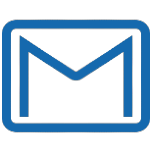
Gmail is a free email service developed by Google. Gmail is email that’s intuitive, efficient, and useful.
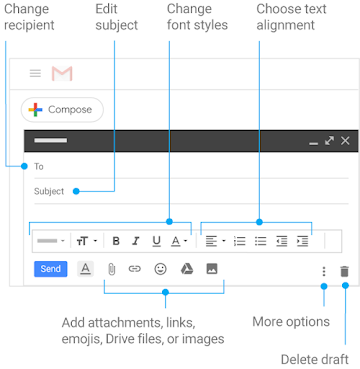
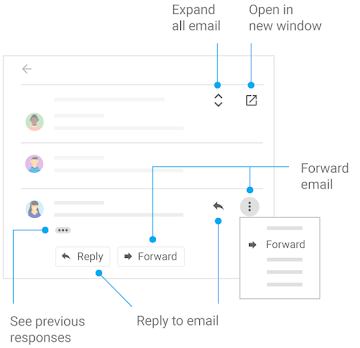
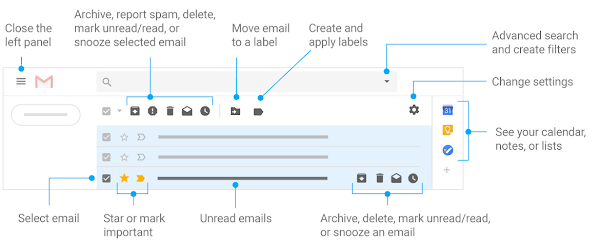
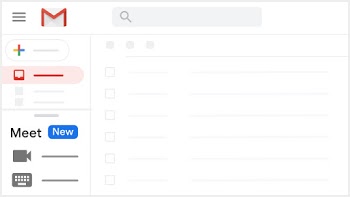
If you send email or event invites to the same people all the time, create a contact group in Gmail for them. The next time you compose a message, send email to that contact group to reach everyone at once. You can use the same contact group to schedule Google Calendar meetings.
Si siempre envías correos electrónicos o invitaciones a eventos a las mismas personas, inclúyelas en un grupo de contactos de Gmail. La próxima vez que redactes un mensaje, envía un correo electrónico a ese grupo de contactos para comunicarte con todos ellos a la vez. Puedes utilizar el mismo grupo de contactos para organizar reuniones en Google Calendar.
When you click a link in a recent message, Google starts a malicious link check. If Google detects nothing malicious, the website opens. For older messages, a window might appear, which you might need to tap or click to open the link.
For confirmation email with dates and times, you can snooze them until exactly when you need it.
Example
Note: Reminders you create in Calendar or Google Keep also show up in Gmail. To learn about reminders in Calendar or Keep, see Get started with Calendar or Get started with Keep.
Puedes posponer los correos electrónicos de confirmación que contengan fechas y horas para recibirlos exactamente cuando los necesites.
Ejemplos
Nota: Los recordatorios que se crean en Calendar o en Google Keep también se muestran en Gmail. Para obtener más información sobre los recordatorios de Calendar o Keep, consulta los artículos Primeros pasos con Google Calendar o Empezar a Utilizar Keep, respectivamente.
Want to improve your email content? With Gmail, you can use the autocorrect tool and have your email corrected as you enter text. You can also see spelling mistakes underlined in red and grammar mistakes in blue.
¿Quieres mejorar el contenido de un correo electrónico? Con Gmail, puedes utilizar la herramienta de corrección automática para que se corrija cualquier error del texto a medida que escribes. También puedes ver los errores ortográficos subrayados en rojo y los errores gramaticales en azul.
With Gmail, you can compose your email and schedule it to send at a specific date and time. You can have up to 100 scheduled emails.
Con Gmail, puedes redactar el correo electrónico y programarlo para que se envíe en una fecha y a una hora específicas. Puedes tener hasta 100 correos electrónicos programados.
Keep track of all your reservations and meetings by viewing the synchronized events from your Gmail inbox in Google Calendar.
When you get an email about an event, it’s added to your calendar automatically. You can choose who can view these events in your calendar.
If you don’t want events from Gmail on your calendar, you can delete a single event, or change your settings so that events aren’t added automatically.
Maneja tus juntas consultando los eventos de tu bandeja de entrada de Gmail.
Cuando recibes correos sobre eventos, se añaden automáticamente. Elige quién puede ver estos eventos en tus calendarios.
Si no quieres que los eventos de Gmail se incluyan en tu calendario, puedes eliminarlos uno por uno o cambiar tu configuración para que no se añadan automáticamente.
When you’re sending a file, you can add attachments in Gmail up to 25 MB-but what if you have larger files such as videos? Save these large files in Google Drive, then insert a link to the Drive or shared drive file in your email.
Note: If your recipients don’t have viewing permissions for the file, you can grant them access in Gmail before sending.
When you receive a file in Gmail, you can save a copy to Google Drive.
En Gmail, puedes enviar archivos adjuntos de hasta 25 MB, pero ¿y si necesitas archivos de un tamaño mayor, como archivos de vídeo? Para enviar un archivo de gran tamaño, guárdalo en Drive o en una unidad compartida de Google Drive e inserta un enlace a dicho archivo en el correo electornico.
Make a typo in your email? Forget to add a recipient? Change your mind about sending an email?
Take back an email you just sent using the Undo Send feature.
¿Has escrito incorrectamente una palabra en tu mensaje? ¿Te has olvidado de añadir a un destinatario? ¿O quizás has cambiado de idea y prefieres no enviarlo?
Con la función Deshacer el envío puedes recuperar un correo electrónico que acabas de enviar.
Mon – Fri | 8:00 AM – 4:00 PM
