From the progress reports, you can view your completed tests* with correct answers indicated on the questions you missed.
*When and if you can view completed tests depends on the settings your teacher applied.
From the progress reports, you can view your completed tests* with correct answers indicated on the questions you missed.
*When and if you can view completed tests depends on the settings your teacher applied.
In Holt McDougal Online, students can view the list of their assignments, and then access, complete, and score tests and quizzes.
Here, you can access your textbooks and perform other functions.
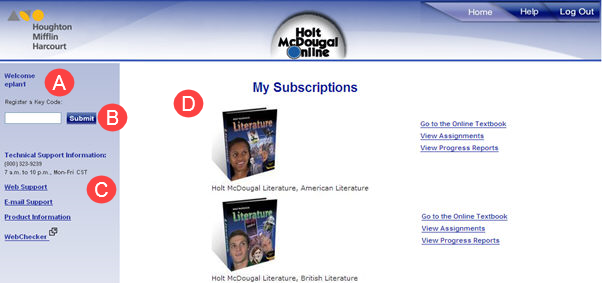
| A | Welcome — Your account Username displays under Welcome at the top of the pane. Make sure that your username appears here and that another student is not logged in. |
| B | Register a Key Code — You can add another program or product by entering a Holt Key Code and clicking Submit. Your teacher will provide information if this is necessary. |
| C | Support and Other Information Technical Support Information — You can call the number listed during support hours. Click Web Support to open the customer care website. Click Email Support to send an email to customer support. Click Product Information to open the Holt McDougal Product website. Click WebChecker to run a browser compatibility check for application plug-ins. |
| D | My Subscriptions — Your learning content is displayed, including online textbooks. Links may include: Go to the Online Textbook — View the textbook and other resources related to the textbook. If your instructional program is modular, you will have links to each module. Online Essay Scoring — Open a website with tools for evaluating your writing and preparing for standardized tests. View Assignments — Click to view a list of online assignments. In some cases, you work directly with online tests or activities here. To start an assignment or test, click Begin Test/Assignment. View Progress Report — View your scores for tests and other assignments. |
The Dashboard allows you to get to your resources, assignments, and progress reports from one convenient place.
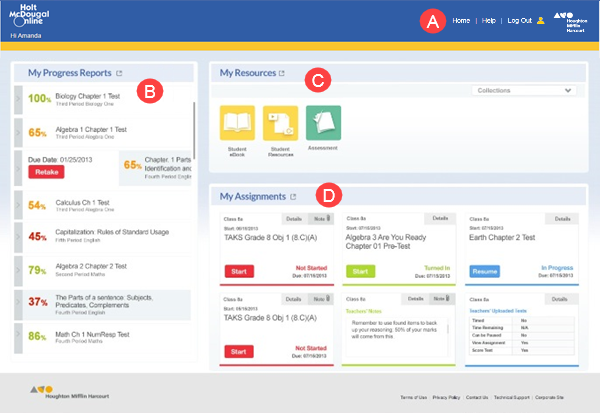
| A | Click Home to return to this page. Click Help to access online help. Click Logout to log out of Holt McDougal Online Click the icon to switch to an account in another school or another class if you have more than one account and those accounts have been linked. |
| B | My Progress Reports You can view your assignment scores for the last four weeks. The assignments are sorted from the most recent completion date. Click the arrow to see more details about the assignment. |
| C | My Resources You can view the resources allocated to you. To view any resource, click its icon. The resource opens in a new window or tab. To view resources for another program, select the program from the list. |
| D | My Assignments Your active assignments appear, sorted by due date. Click Start to begin an assignment. Click Resume to continue with an assignment that you have started. Click Details to view more information about the assignment. Click Notes to view the teacher’s notes for the assignment. |