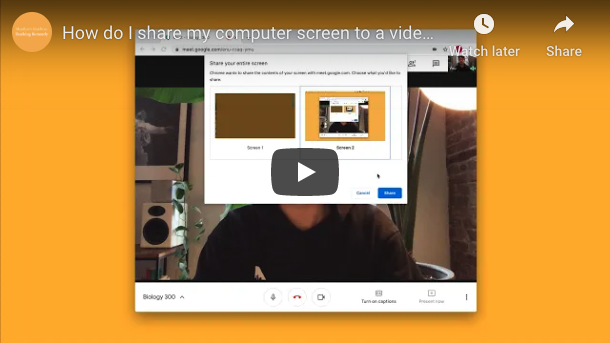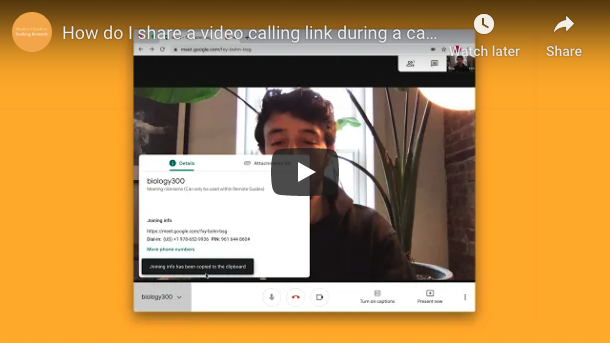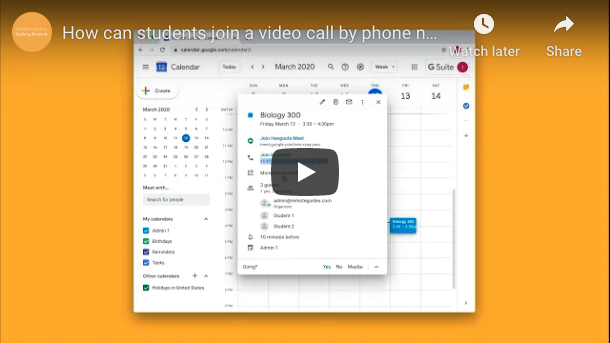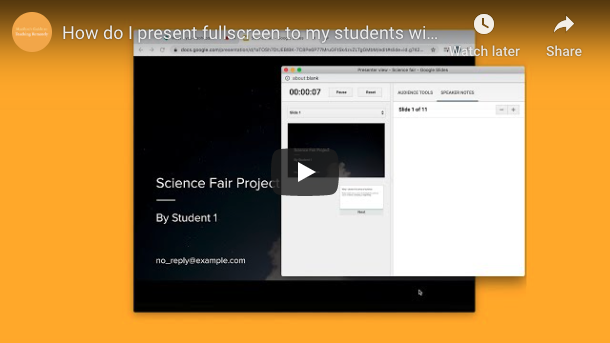Skip to the content
- On your computer, open a drawing in Google Drive.
- Go to the menu and click File > Page setup.
- Select a size from the dropdown menu. To choose your own size, select Custom.
- En tu computadora, abre un dibujo en Google Drive.
- En el menú, haz clic en File
 Page setup.
Page setup. - Elige un tamaño del menú. Para elegir tu propio tamaño, elige Custom.
- At the top of the page, find and click Image.
- Follow the instructions to pick or upload an image.
- You can move and format the image like any other shape.
- Move the image: Drag it on the canvas.
- Resize the image: Drag the blue boxes at the corners.
- Rotate the image: Drag the blue dot that’s outside of the shape. Hold Shift to rotate 15° at a time.
- Change border color, line thickness, or border/line style: Use the buttons above the canvas.
- En la parte superior de la página, haz clic en Image.
- Sigue las instrucciones para elegir o subir una imagen.
- Puedes mover la imagen y darle formato como a cualquier otra figura.
- Para mover la imagen: muévela utilizando el ratón
- Para cambiar el tamaño de la imagen: mueve los cuadros azules que se encuentran en las esquinas de la imagen
- Para girar la imagen: mueve el punto azul que se encuentra afuera de la figura. Presiona Shift para girar la imagen 15° cada vez que hagas clic.
- Para cambiar el color del borde, el grosor de las líneas o el estilo del borde o las líneas: usa los botones que se encuentra en la parte superior de la pagina.
- At the top of the page, click Insert.
- To place text directly on the canvas as a shape, click Word Art.
- To place text inside a box or confined area, click Text Box and click where you want to put it.
- Type your text and press Enter.
- You can select, resize and format the word art or text box, or apply styles like bold or italics to the text.
- En la parte superior de la página, haz clic en Insert.
- Para añadir texto directamente como una forma, haz clic en Word Art.
- Para añadir texto dentro de un cuadro, haz clic en Text Box y haz clic en la parte donde quieras añadirlo.
- Escribe lo que gustes escribir y presiona Enter.
- Puedes seleccionar o cambiar el tamaño del texto.
- At the top of the page, find and click Shape.
- Choose the shape you want to use.
- Click and drag on the canvas to draw your shape.
- En la parte superior de la página, haz clic en Shape.
- Elige la forma que gustes usar.
- Haz clic y mueve el ratón para dibujar la forma.
- At the top of the page, find and click Select line.
- Pick the type of line you want.
- Place the line on your drawing:
- Line, Elbow Connector, Curved Connector or Arrow: Click to start, then drag across the canvas.
- Curve or Poyline: Click to start, then click at each point you want the line to bend. Double-click or complete the shape to finish.
- Scribble: Click to start, then drag across the canvas.
- Click Select.
- En la parte superior de la página, haz clic en Select line.
- Elige el tipo de línea que gustes usar.
- Añade la línea a tu dibujo:
- Line, Elbow Connector, Curved Connector o Arrow: haz clic para empezar y mueve el ratón a través de la pantalla.
- Curve o Poyline: haz clic para empezar ymueve el ratón a través de la pantalla. Haz doble clic en la forma o completa la figura para terminar.
- Scribble: haz clic en el lienzo para empezar y mueve el ratón a través de la pantalla.
- Haz clic en Select.
Page setup.